Time Tracking for Sage 100 Payroll Guide
Updated On: May 12, 2025 9:07 am
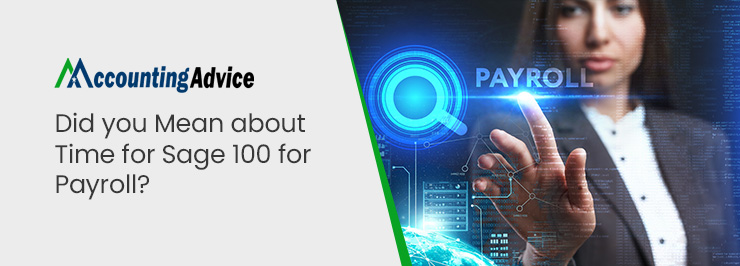
The Sage 100 Time Track feature allows your business to streamline the payroll processes and enhance efficiency. Let us take a look at a few of its most important features:
User Navigation
- Certified Payroll Reports: You can now Integrate Time Track along with the Job Cost module to generate certified payroll reports that can meet the needs of governmental agencies.
- Simultaneous Data Entry: Enhance efficiency and convenience by allowing multiple operators to perform data entry at the same time.
- Integration with Payroll Employee Master File: To accomplish the employee defaults for earnings codes, labor codes, workers compensation, state worked, department worked, and more from the Payroll Employee Masterfile.
- Track by Job Number and Cost Code: When this feature is used along with the Job Cost module, Time Track allows you to track the real-time costs linked with a specific job.
Let us take a look at the Time Tracking for Sage 100 Payroll Guide for a better understanding
Features and Benefits of the Sage 100 Payroll Module
Updated Batch Processing
- You can process multiple payroll runs at the same time
- Each batch is assigned a specific pay cycle
- In Payroll Data Entry, different users can access the same batch simultaneously
- While running Payroll tasks ( such as Payroll Tax Calculation, Check Register/Update and Check Printing), you can access only one batch at a time
- Merging/renumbering of batches or transfering records from one batch to another is not permitted
Improved Security Features
- While accessing a department, users must now enter their login ID, instead of the user code
- If you are upgrading the department security, you must recreate the list of users for each of these departments
- You must have been granted access to all the departments if you want to access the following:
- ACA Applicable Large Employer Report
- Tax Profile Maintenance
- Periodic Time Off Accrual
- Period End Processing
- Federal and State Tax Reporting
- You must have access to all the departments if you want to print the Employer Expense Summary and the Check Register.
Enhanced Screens
- Selection grids are made available on most report tasks
- Data entry grids are similar to the modules in 4x framework
- Calculator buttons are added to the dollar amount fields
- Calendar buttons are added to the date fields
- Hyperlinks have been added to related tasks, wherever applicable
Pay Cycles Revamped
- In this software, you now need to enter the Check Date on the Pay Cycle window. This date is used to figure out the payroll taxes. In case you want to change this date, you must rerun the Payroll Tax Calculation.
- A Period Starting Date field is added to the Pay Cycle window. When you specify a pay cycle and enter a period starting date, the software automatically calculates the ending date. However, you can change it, if required. On the other hand, if you have entered the period ending date without having entered the starting date, the same will be automatically calculated.
- You no longer need to pay a combination of pay cycles in a particular check run. For this, the Batch function should be used.
Easy Tax Functions
- With the helpful e-file option, in Sage 100 payroll, you can now compute and file your state and local tax forms (including W-2s, 1099s, and monthly and quarterly filings ) electronically.
- You can thus avoid late submissions and payments.
- You can modify local taxes and tax tables.
- If you want to track and plan employee benefits even more accurately, you can link this module with the Sage HRMS module.
Conclusion
We hope the discussion above will help you with all the information you want to know about the Sage 100 payroll module. That is all that we have at the moment on . Do share your feedback with us and we would love to hear from you.
Accounting Professionals & Specialized Experts
Want quick help from accounting software experts? Get in touch with our team members who can install, configure and configure your software for you. Proficient in fixing technical issues, they can help you quickly get back to work whenever you encounter an error in Sage software. Our team is available 24/7 365 days to assist you. To get in touch.
Frequently Asked Questions (FAQs)
What is Sage 50 Payroll?
For any business wishing to have its own in-house payroll operation, Sage 50 Payroll is an ideal aid. Sage 50 Payroll, which is acknowledged by HM Revenue and Customs (HMRC), gives you the capabilities to manage the whole payroll process while being legally compliant. Office managers, bookkeepers, business owners, and accountants who need to manage the payroll for more than 10 employees will find Sage 50 Payroll to be the perfect answer.
What is the Sage 50 Payroll Entitlement Feature?
Payroll entitlement is set up in Sage 50 to figure out and keep track of the entitlements owed to the employees. The entitlement tab will be seen on all the paychecks. There are no banked hours created by this tab’s accounting entry.The banked hours must be manually paid on the Income tab. Depending on the percentage of hours completed, you may bank the days. You may also manually insert the eligible days. Sage 50 Premium Accounting or higher versions have access to this feature. Make sure to switch to single-user mode before creating a payroll entitlement.
What is the Procedure to Setup the Payroll Module in Sage 50?
Here are the steps to setup the payroll module in Sage 50–
1. Open Sage 50
2. Select Setup
3. Go to the Settings section
4. Go to Payroll
5. Click Linked Accounts.
6. Now, check whether there exists an account for all the fields, in every subsection (Incomes, Taxes, Deductions, etc)
7. Click OK
8. Choose Setup
9. Click on Settings
10. Go to Payroll
11. Next, go to Incomes
12. Check whether each income is set up correctly for taxes.
13. If you need to calculate the vacations accurately, select a liability account in the Vac. Owed section
14. Now go to Deductions and check if the deductions used are set up properly.
15. Select Taxes
16. Enter the precise percentage rates for all types of additional taxes.
17. Select OK to finish
Is the Time Tracking feature available in Sage?
Yes, and with its help you can assist your team in meeting all their deadlines. This software is a module of Sage HR and is perfect for SMBs. Now you can save hours and enhance staff productivity with a single dynamic solution.
How to Set the Period in Sage Payroll?
To do so, you need to:
1. Click Set Period. When prompted to set up a payroll calendar you need to do this
Within the New period to process the box, change the number to your next pay period.
2. Next, check the dates and information that are correct for the current period.
Finally, after all the information is correct for the new period, click OK.
How to Set up Sage Payroll?
To do this, you need to:
1. Start by logging into Sage Payroll as the system administrator.
2. Go to the menu bar at the top of your window
3. Now click Company
4. Next, click Company Setup.
5. Click Add New Payroll, then complete the following information: Payroll ID. Enter a name for your payroll.
6. Finally, click Create and click Close.
