Fix Error: Failure in Updating and Converting Company Files to Sage 50 2018
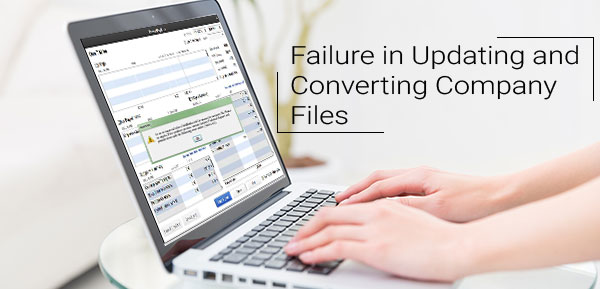
One of the many important advantages of the Sage 50 software is that it always keeps itself up-to-date with regular service updates and new versions. The Sage 50 2018 version was launched to empower users with new and improved features. It also included solutions to issues and errors that occurred in earlier versions. Many businesses upgraded their previous versions to Sage 50 2018 as they found it better equipped to satisfy their distinct accounting needs.
User Navigation
However, we must not forget one thing that no software is 100 % free of errors and bugs and Sage is not free of such issues either. Many of our regular readers have intimated to us that they faced the issue of Error: Failure in Updating and Converting Company Files to Sage 50 2018. Are you also troubled by this issue and are searching for easy solutions? Well, we would say you are just at the right place. We can be of great help. In this blog, we will provide easy and step-by-step methods to fix this issue once and for all.
Before proceeding to the troubleshooting part, let’s get to know why this issue occurs in the first place..
What are the Causes of the Error: Failure in Updating and Converting Company Files to Sage 50 2018?
Some prominent reasons that may lead to this issue while updating and converting company files are-
- After the conversion process, it shows ‘Unable to open the company file.’
- While the conversion of company files to Sage 50 2018 is taking place, it gives an unknown error message. Then it displays ‘unable to open company file’.
- The main reason for this can be that the necessary components of Sage 50 are blocked or the software Sage 50 is not installed properly.
- Certain necessary of Sage 50 2018 may have been blocked by the firewall or security software installed on your system
- The Sage 50 2018 software may not have been installed properly.
Resolution of Failure in Updating and Converting Company Files to Sage 50 2018
Please note that the following methods need the guidance of an expert who has complete knowledge of the PC’s operating system. Alteration of Windows Registry can lead to permanent damage. Create a backup and take help from someone who is trained in Sage like the professionals at accountingadvice.co. Also, the following process will help you to properly upgrade Sage 50 company files.
During the conversion process, make sure that all files are local and the file path should not be more than 284 characters.
Total Time: 35 minutes
Anti-Virus and Real Time Scanners have to be Disabled
💠 If you have installed multiple anti-virus software, you should uninstall them completely, one by one and disable them.
💠 If you have installed the Microsoft Security Essentials you need to disable the real-time protection and auto-protection features as well
💠 You need to turn off both the firewall and the Real-time Scanning. McAfee can interrupt the conversion to Sage 2018 if both are not turned off
💠 Check if you have installed any auto backup software on your system for backing up company data files. If so, you need to disable it
💠 After all these are turned off/ disabled, right-click on the Sage 50 icon and click on Run as administrator. Then try to start the conversion process of the data file
💠 Check if the conversion is successful
💠 You can enable the anti-virus and security software after the conversion process completes
Check if the Errorlog.txt File is Corrupt/Damaged
Please follow the steps below-
💠 Go to the data file location
💠 Open the errorlog.txt file.
💠 If you can see unusual characters or huge blanks in the file, it may be corrupt or damaged
💠 Contact Sage experts to repair the related issues.
💠 After errorlog.txt has been repaired, right-click on the Sage 50 icon and click on Run as administrator.
💠 Then try to start the conversion process of the data file
💠 Check if the conversion is successful
Blocking of User Account Control
💠 Check if now you can start the conversion.
💠 You can contact Sage experts for guidance in case of a duplicate file.
💠 Verify simply and mysql folder makes sure it does not have extra files or folders as well.
To understand these steps in detail, contact accountingadvice.co immediately. You will be pleased by the quick assistance and also it is advisable to proceed further only with expert help as these steps if followed in an incorrect manner will lead to further complications.
Verify the Contents of the .SAJ folder
Here, you will need to check if the SAJ folder and SAI file in the company file have read-only features and hidden attributes enabled. To check this, please follow the steps below-
💠 Do a right-click on both the .SAJ and .SAI FILES
💠 Click on the option “Properties”
💠 Check for the Read-Only and Hidden fields
💠 Click on Apply
💠 Now, uncheck the boxes next to the labels “Read-Only” and “Hidden”
💠 Click on “Apply” again.
💠 Apply it to all the subfolders in the SAJ folder
💠 Now try to start the conversion process of the data file
💠 Check if the conversion is successful
💠 If not, check for any duplicate or extra files in the SAJ folder.
Final Words!
We hope the discussion above would help you a great deal to fix the error: Failure in Updating and Converting Company Files to Sage 50 2018. If you are still unable to resolve this issue on your own, we recommend that you should consult with an experienced Sage professional 1800 964 3096.

The team is available round-the-clock. Get in touch with them via the Sage 50 tech support number.
Frequently Asked Questions (FAQs)
What are the Functions I can accomplish with Sage 50 2018?
Some of the most important functions you can accomplish with Sage 50 2018 are listed below-
💠 Submitting online VAT returns to HMRC.
💠 Managing cash flow, income, payments & expenses
💠 Managing product information smoothly
💠 Creating professional quotes and invoices
💠 Smooth connection with your bank account to ensure hassle-free reconciliation.
💠 Integration with Office 365 software.
💠 Managing stock details
I want to upgrade my Sage 50 2018 to Sage 2022. Are there any particular system requirements Related to Integration and Compatibility?
Yes. You will need to meet certain additional system requirements specific to integration and compatibility. These are as follows-
💠 Microsoft 365 Business Premium or Enterprise Edition is required for smooth integration with Microsoft 365
💠 You need to have 32-bit versions of MS Office tools such as Outlook, Word and Excel (2007 and higher) to ensure smooth integration
💠 Adobe Acrobat Reader
💠 Printers should be supported by Windows 8.1 /Windows 10 versions
How can I transfer my Sage 50 2018 company data backup from one computer to another?
Here are the steps to follow-
💠 Make sure to take a proper backup of your company data
💠 To do this, log in to the relevant company
💠 Now go to File
💠 Click the Backup option
💠 Store it on an external device.
💠 Now, connect the device to the computer where you want to transfer your data to Click on Next.
💠 Navigate to the location where your backup file has been stored
💠 Click Open
💠 Give your file a suitable name
💠 Click Save
💠 Click Next
💠 Click Finish to end the procedure
