How to Add and Manage Categories in Sage 50
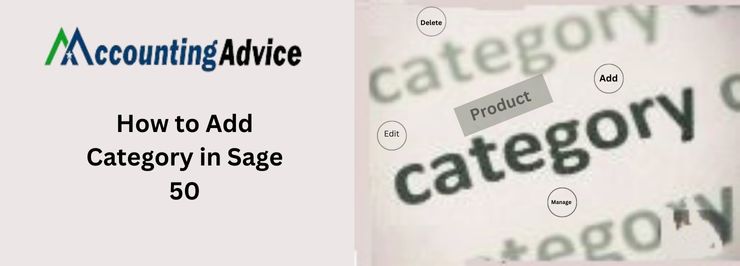
One of the best features of Sage 50 is its ability to organize information by category. This makes it much easier to find the specific information you need when you’re working on a project or filing a tax return. In this article, we’ll discuss how to add a category in Sage 50 and why doing so can help make your life easier.
User Navigation
Sage is one of the top financial software that requires no introduction to the world today. The best part about Sage is that it can be used by both small and big-scale businesses. As Bookkeeping is one of the most important aspects of any business, big or small, one requires some amount of ‘assistance’ in the matter. While this can easily be a professional you can hire and pay for; it can also be an efficient accounting software that can do the same for you for a much lower fee. But, why is organized accounting and subsequent management of the same so important?
Well, this could be because of the fact that a ‘well-organized accounts book allows the user to view the financial situation of the organisation in a ‘precise’ manner. Not, just that, but with the help of fine software like Sage, it is all the easier for the people in the various hierarchical spots within the organisation to take a look at the financial situation and decide on the manner of the cash flow. Among the various features of the Sage, the How to Add Category in Sage 50 is one such aspect that is vital for being able to make the most of the same. So, how do we do it? Well, here goes:
How to Manage and Add Categories in Sage
It has been advised to group the various services and products into the relevant categories in order to better analyze the aspect of reporting. For instance, your business could deal with computers and stationary and it might be mandatory to group the products accordingly: as Office Supply or Computer Accessories among others. Likewise, one can also create various subcategories in Sage for further accessibility and ease of use. This ensures a more precise detailed feature of reporting. For instance, in the case of the category: Office Supply, you might further wish to break it down to Chairs, Desks, Filing Cabinets or more. While you could stop here or go further and subcategories such as Folding, Stools and Executive. Hence, one can easily locate and ‘pick out’ a category, subcategory or anything else at any point in time for easy and organized reference.
Read More : How to Void or Reverse an Inventory Adjustment in Sage 50
Product Category and Analysis Type
Now, here we have a fine line of difference between the Product Category and Analysis type. Let us check out:
Categories: This is a feature that is used to ‘group together similar items together’. This way it will be easier to filter and sort the products for the purpose of Reporting.
Analysis Types: this feature is used by the individual to further group the various items according to other ‘aspects’. This could include colour, size, brand, range and much more. The same can be done through the ‘Settings’ feature of the Sage software.
How to Create Product Categories in Sage 50
To do so, you will need to:
- Navigate to Product & Services.
- Click on New Item
- Next select Manage Categories
- At this step you need to enter the Name for the category you need.
- Select ‘Make Subcategory’ in case you need one.
- Select the category that the subcategory needs to be ‘under’.
- Finally click on Save.
- And you are done.
How to Edit the Product Categories
There might be a time, when the user might need to change the name of the category or change the Parent Category or even create or delete a Subcategory. To do so, you will need to:
- Navigate over to Product & Services
- Now, click on New Items
- Select Manage Categories
- From the list here, you can easily select the categories that you wish to change.
- Make the changes as required from the top section
- Click on Save
- And You are done
How to Delete the Product Categories
Likewise, there might be a need where you need to delete a certain category from within the Product List it is linked to. In the case of subcategories, these will become ‘top-level’ categories. To do so, you will need to:
- Navigate over to Products & Services
- Now click on Create New
- Select manage Categories to activate the Menu list.
- From the list, you will need to select the categories that need to be deleted.
- Click Delete once selected
- And you are done.
How to Add Categories to Product and Service
There are times when the categories have been created and you need to further add categories in to them. This can be done, by creating a new Record and editing the existing one. Now, you can use the categories with all types of products and services:
- Navigate over to Products & Services
- Now, click on the required item
- Click Edit
- Select the required category
- Finally click on Save
How to Assign a Category/Categories to a Service or Products Records
To do so, you need to:
- Navigate over to Products & Services
- Now, click select the required record
- Click on EDIT
- Finally select the relevant category
- Click on Save
How to Enter the Product Category Name?
Once you have created the Category, you will need to enter the category name. To do so, you will need to:
Before you ‘name’ the category, it is essential that you enter the category names in the Configuration Editor:
- Go to the Menu bar
- Click on Settings
- Now, click on Configuration
- Next, click on Products.
- Go to the Products Category
- It is here that you need to click the Category Number that you need to use.
- Now, click Edit.
- It is here that you need to enter the name for the Category
- Click on OK
- Now, click on Apply
- Finally click on Close.
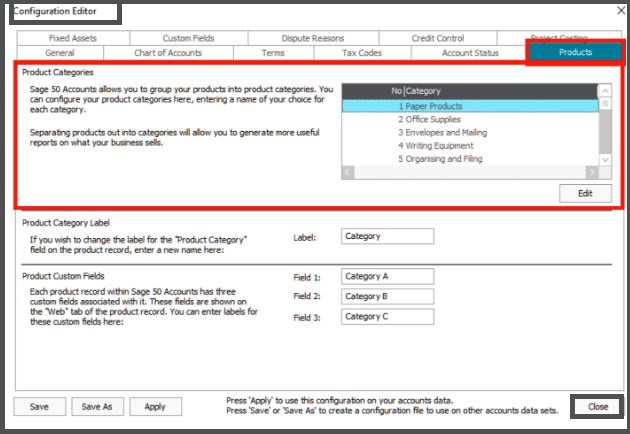
Steps to Import the Category Record in Sage
To do so, you will need to
- Go to the PostTrans toolbar
- Click on Extract
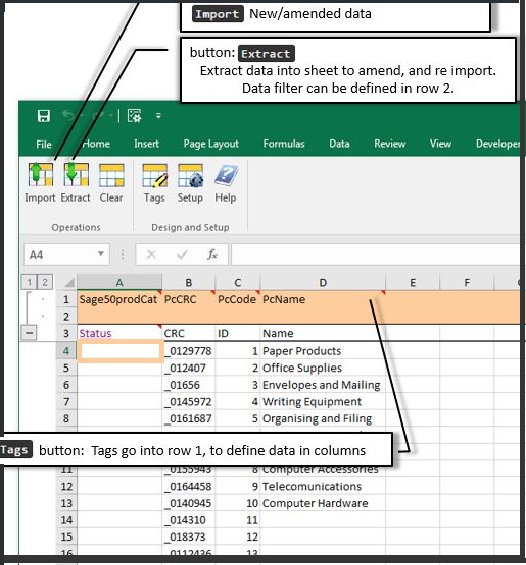
- At this point you will be able to extract the Product Category data from Sage 50
- Likewise, the user can also use the Filtering Criteria in Row 2 as shown above.
To Amend the Product Category Data
Once the required data has been extracted:
- You can simply edit the Sage Product Category data from Microsoft Excel
- This needs to be done before you import it back to Sage 50.
- One has to note that only changed records will be updated in Sage.
To Import the Product category Data
To do so, you will need to
- Add new lines on the spreadsheet from the 4th Row onwards.
- Now go to the PostTrans Toolbar
- Click on the IMPORT option
- And you are done.
To Filter the Category
To do so, you need to:
- Use the Extract option to extract the required data from within a category.
The Product Category Import/Update Template
The user can easily extract, import, amend and import the Sage 50 Product Category data using the PostTrans option.
As displayed in the image above, Cell A1 comprises a tag ‘Sage50prodcast’. This is designated to the type of import. Here, it utilizes a series of tags placed in Row 1, to identify the data that needs to be processed. The tags as listed can easily be added onto the Spreadsheet by using the TAG option.
The Tags that are used for the Product Category Records
The Post Trans Tags are used in Sage 50 to extract/import/amend/ the product category records.
| Tag Name | Data Type | Description |
| Sage50prodCat | Text Req | Returns `POSTED` if the Trans line has been posted and will be ignored if `POSTED` (required). Also reports errors/warnings in data row |
| PcCRC | Text Req | This option Contains the CRC number to help PostTrans detect changes in the current row. |
| PcCode | Text 8 EOF Req | Asset Code |
| PcName | Text 30 Req | Asset Name |
- Req: The field is required
- EOF: End of File, stop when no values.
How to Turn ON or OFF the Service Item and Inventory Categories
- To do so, you will need to
- Go to the Home screen
- Go to the Set up menu
- Click select Categories
- Now, click select on the My company uses Categories for inventory and service items.
- Click OK
Also Read : How to Stop Using Cost Id in Sage 50 Accounting
Conclusion
So, there you have it people. These are some of the prime aspects, facts, features and other details related to How to Add Category in Sage 50. However, if you still have some doubts, be sure to reach out to 1800 964 3096 our team of experts and we will be more than happy to assist you accordingly.
Accounting Professionals & Specialized Experts
Want quick help from accounting software experts? Get in touch with our team members who can install, configure and configure your software for you. Proficient in fixing technical issues, they can help you quickly get back to work whenever you encounter an error in Sage software. Our team is available 24/7 365 days to assist you. To get in touch.
Frequently Asked Questions (FAQs)
How to Create a New Asset Category?
To do so, you need to:
1. Go to Settings
2. Go to Configuration
3. Go to Fixed Assets
4. It is here that you create or edit
5. Now click on Apply
6. Finally click on Close
7. Now, one can easily use the categories with the Fixed Assets
How to Set up the Fixed Asset Categories and Labels?
To do so, you will need to setup the fixed assets categories and labels:
1. Go to the category that you need to set up
2. Click on Edit
3. Now, enter the Name for the Fixed Asset category
4. Click on OK
5. At this point if you need to make changes within the Category label, you need to enter the new description within the Label box.
6. Now, you make changes. To do so, you will need to:
7. Save This option is usually used when you need to create a template, apply changes to the Company and save the changes on the template in a different location on the system.
8. Save: This option is used if and when you need to apply the required changes to both the template and the company (.xml) file which is listed in the Filename Box.
9. Apply: This option is used when the changes need to be applied to the Company but not to the Template
What is a ‘Category’ in Sage?
Categories or Category in Sage is used to be able to group the transactions to be able to view your business and check its performance. Every Category comprises of Type and Group to determine how the transactions are being reported within the Profit and Loss balance sheet of the user.
