Detect Duplicate Emails in Sage CRM

Sage CRM comprises the communications module that has been designed to help to manage all the business activities from and within CRM. It offers the flexibility of being able to integrate the CRM with Outlook, Exchange server, Office 365, Classic Outlook and others. This has further increased the ease of handling communication activities along with the customer management with the help of just a single system.The users working with CRM can easily manage their tasks, meetings or emails according to their clients needs as well as internally with their subordinates within the organization.
User Navigation
Also along with the previous few releases, Sage CRM has allowed Transport Layer Security (TLS) to establish a connection to the SMTP mail server in order to allow sending the emails. Nevertheless, one aspect which was lagging with respect to the Email management in Sage CRM was the detection of duplicate email ids. A User is able to link the same email address to multiple entity records like the Company, Person, and Lead and more. It could further save it to the database. However, one of the major drawbacks of being unable to identify duplicate email addresses at an earlier stage is that the team might not be able to contact the right Customer; as well as there will be a mismatch in count of response expected through the Marketing Campaigns.
Read More : Sage 50 Duplicate Entry Error
How to Detect the Duplicate Emails in Sage CRM
Along with the release of Sage CRM 2020 R1, duplicate emails can be easily handled for certain entities like the Company, Person and Leads. Inorder to make the necessary settings, you need to follow below steps-
- Go to the Administration
- Next go to System
- Now go to System Behavior
- You need to Set Detect duplicate emails as ‘Yes’
- Save the changes.

After you have made the required changes, it will avoid the Users from creating Person, Company, and Lead records using duplicate emails addresses. Hence, even if the users overhear a wrong email address or copy an incorrect email address ; or an email id that belongs to a different contact; the CRM will alert them at the time of saving the record. For further details you can refer below screenshot.
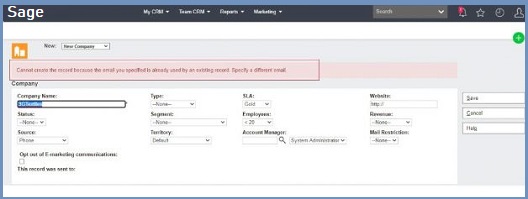
Because of this, the users will be alerted in the initial stage itself of the Sales process so that they can rectify the data that will assist in the smooth functioning of the Sales and Marketing process in the long run.
Now, since this feature has been made available in latest versions of Sage CRM; the other manner to handle this in lower versions of CRM is with the help of Table level script. For example, for one of the customers, who was using a lower version as compared to 2020 R1 of Sage CRM requested for this feature. In order to handle the same, it was advised to design a table level script at the Company entity in order to detect the duplicate emails. Here are the steps to follow –
- Go to the Administration
- Next go to Customization
- Now click on Company
- Click on the Table Scripts tab.
- Finally, Click New and add below script
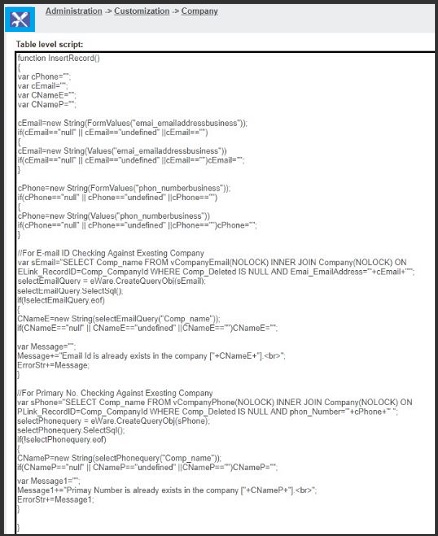
After you have saved this script, if the users try to save company records with a duplicate email address, CRM will send an alert as shown below. Likewise, the user can design the script for Person and Lead entities as well.
In this manner, using the Detect Duplicate Emails option that has been enabled in Sage CRM 2020 R1 version, if a user is adding or editing a Person, Company, or Lead record and tries to assign an email that is already used by another record in the system, an alert will be offered that will avoid them from entering duplicate email address.
Duplicate Email Detection
With the help of this article, it is important to consider the manner in which the duplicate emails can be detected within the system and how Sage CRM will behave if the user attempts to send a group to Mailchimp that contains duplicated email addresses.
The users need to know that there exists a screen called Duplicate Emails that lists all Company, Person, and Lead records that have the same email address. In order to access the new screen, on the main menu, you need to click Marketing and next click on the Duplicate Emails.
Note: The below screen is available only when Mailchimp Integration is enabled. In order to access this screen, the user must own the right to use Mailchimp campaigns.
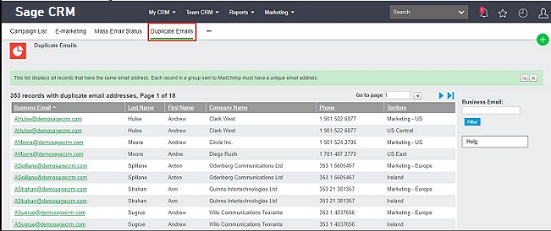
This screen assists the users to identify the records that potentially can cause errors if sent to Mailchimp in the same group.
The Mailchimp Notification Message
There is also a notification that offers the information about invalid and duplicated email addresses within a group sent to Mailchimp. This has been designed to make it easier to troubleshoot issues.
Likewise the users can click the number of invalid or duplicate emails within the notification to open the corresponding error group and correct the invalid email addresses or amend the duplicate email addresses in order to make them unique.
For example, here is a group of records that require loading into Sage CRM. These will be added into a Territory known as ‘Food & Beverage’. These contain some duplicate email addresses.
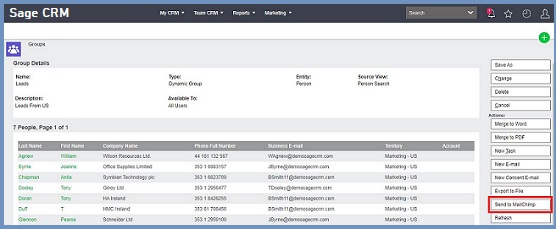
As you can see, there are 20 people in the newly created group, and these are going to be sent across to Mailchimp.
In this example the communication with Mailchimp has been successful. However as you can see in the screenshot below
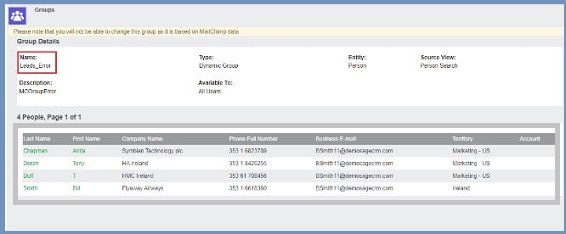
There is a notification that tells the users that Sage CRM has detected that the group contained Duplicates and hence, will not be processed. If the user click the link ‘Duplicate emails’, then:
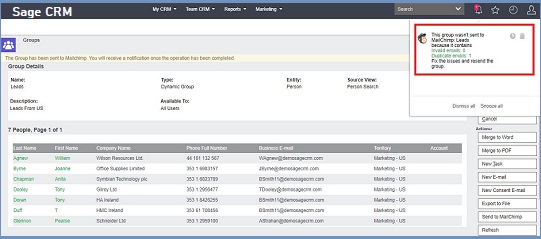
That link takes us to a new dynamic group that has been created which contains the records with duplicate email addresses. This group is named the same as my original group, however with the suffix ‘_error’.The user can now go to the records and rectify them as required.
Also Read : Way to Obtain a License Key for a New Version of Sage CRM
Conclusion
So, there you have it people, these are some of the most important aspects,features and facts in relation to Detecting Duplicate Emails in Sage CRM. However, if you are still in doubt about the topic, be sure to visit us at www.accountingadvice.co
Accounting Professionals & Specialized Experts
Want quick help from accounting software experts? Get in touch with our team members who can install, configure and configure your software for you. Proficient in fixing technical issues, they can help you quickly get back to work whenever you encounter an error in Sage software. Our team is available 24/7 365 days to assist you. To get in touch.
Frequently Asked Questions(FAQs)
What is meant with Email Duplication?
This essentially means that the Duplicates of the same message will occur if the email account has been configured to forward email to multiple addresses.
What does it mean when the user receives Multiple Copies of the same Email Gmail?
Essentially, gmail comprises a special folder known as All Mail which comprises the copies of messages within all folders. In case your account is syncing with this folder you will receive all of your messages twice. In order to adjust to this behavior go to Settings >Manage accounts >Select your account >Folders >Select All Mail and choose “Archive, do not sync
How to Detect the Duplicate Email in Excel?
In order to do so you need to follow the below steps:
🔹 Start by selecting the cells you wish to check for duplicates.
🔹 Now Select Home >Conditional Formatting >Highlight Cells Rules >Duplicate Values.
🔹 Within the box next to values with, pick the formatting you wish to apply to the duplicate values.
🔹 Now finally select OK.
