Sage 50 US Workstations Does Not Open Again and Again
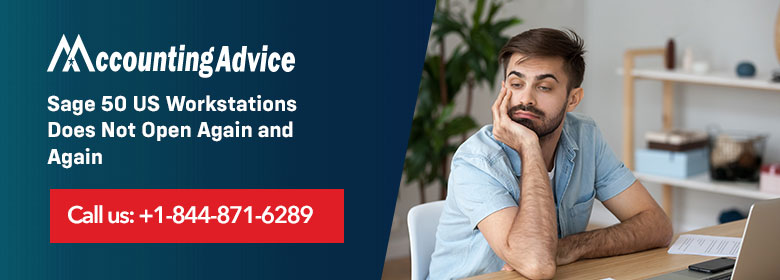
There are times when the Sage 50 Program will not open, even when you try to open it. This usually happens if the program has not been installed properly or the Windows user profile is corrupted or damaged. In this case the user will need to resolve it or it can lead you to a loss of time in your work. In this article we will try to get to know more reasons for Sage 50 US Workstations Does Not Open Again and Again and also the solution to fix it.
User Navigation
Sage 50 assists many of the users to manage the business and while working nothing is frustrating when any issues come to Sage 50. You may not be able to access anything when you need it most. Some users also reported that they are unable to open the sage.
Read More : Sage 50 Does Not Open in Windows 10
Causes and Solutions for Sage 50 Not Opening in Windows 11
Let us take a look at some of the main causes and how to resolve them:
Cause 1: Incompatible Version of Sage 50
Solution: To Verify the Compatibility and to Update Sage 50
- If you want to know that your version of Sage 50 is compatible with Windows 11, you need to check the Sage website or contact their support staff.
- In case your Windows 11 is incompatible then you need to upgrade to a more latest version of Sage that is able to support Windows 11. There are also instances that Sage might offer updates or fixes made specially for Windows 11 compatibility.
Cause 2: The Settings of User Account Control (UAC)
Solution: Adjust UAC Settings
- In this case you need to Change the User Account Control settings by clicking the Start menu, next typing “User Account Control,” and then clicking “Change User Account Control settings.”
- Go to the “Never notify” setting, slide the slider down and select “OK.” This will temporarily turn off UAC.
- Now Open Sage 50 once again. If it manages to open successfully, that means that UAC was the main cause of the issue.
- After that, for security purposes, it is recommended to return the UAC settings to their default state.
Cause 3: Data Corruption issue or File Integrity Issues
Solution: To Repair or Reinstall Sage 50
- If Sage 50 is still operating, you need to close it.
- Right-click the Start menu and select “Control Panel” inorder to launch the Control Panel.
- Select “Uninstall a program” or “Programs and Features” (according to your version of Windows), and next search for Sage 50 within the list.
- Next Select Sage 50 and click on “Repair” or “Uninstall/Change” from within the menu.
- Inorder to fix the installation, simply follow the instructions. Select the “Uninstall” and then reinstall Sage 50 if “Repair” is not an option.
Cause 4: Presence of Conflicting Programs or Services
Solution: To Perform a Clean Boot
- Click on the Windows key + R to open the Run dialog box.
- Next Type “msconfig” and click “OK” to launch the System Configuration utility.
- Now Select “Selective startup” from within the General tab and uncheck the box next to “Load startup items.”
- Click Select the “Services” tab, check the box for “Hide all Microsoft services,” and then click select “Disable all.”
- Once done, Click “OK” and restart your system.
- Next open the Sage 50 upon restarting. If it works, you need to re-enable disabled startup items and services gradually until you are able to locate the offending application or service.
Cause 5: The interference of Antivirus or Firewall
Solution: Adjust Antivirus or Firewall Settings
- Start by Disabling your firewall and antivirus programs temporarily.
- Next try opening Sage 50 once again. If it opens successfully, check on your security software’s manual or support to whitelist Sage 50 or create an exception.
- Once you have made the required adjustments, reactivate your firewall or antivirus software.
Also Read : Sage 50 Won’t Open after the Update
Final Words
After you have followed the troubleshooting steps and Sage 50 still is not able to launch within Windows 11, it is required to reach out to Sage support for further assistance. Also, you can logon to www.accontingadvice.co for more details.
Accounting Professionals & Specialized Experts
Want quick help from accounting software experts? Get in touch with our team members who can install, configure and configure your software for you. Proficient in fixing technical issues, they can help you quickly get back to work whenever you encounter an error in Sage software. Our team is available 24/7 365 days to assist you. To get in touch.
Frequently Asked Questions (FAQs)
Why is the Sage 50 not Opening?
Some of the main reasons can be:
1. DAT file is from an older version of the program.
2. Sage is running in compatibility mode.
3. One of the files you need may have been installed in the wrong folder, drive, or path.
4. The network drive is not working.
Why does Sage 50 keep crashing?
Sage 50 Keep Crashing, the main reason could simply be because of the access level on the Windows user. Inorder to test this, log on as an administrator and try to launch Sage 50 Accounts. If you still can not log on as an administrator, you need to try to run Sage 50 Accounts as an administrator:
1. Right-click the Sage 50 Accounts shortcut
2. Click Properties
Can you Repair Sage 50?
Yes, to do so, you need to:
1. You need to to start an automatic repair of your data
2. Next click Run repair.
Note: In case you are using Remote Data Access in Sage 50 Accounts v27, the repair must be run at the main site.
3. In order to go back up the data, click OK then click OK.
4. In case the errors are repaired, the Success window appears
