Sage License Key won’t work
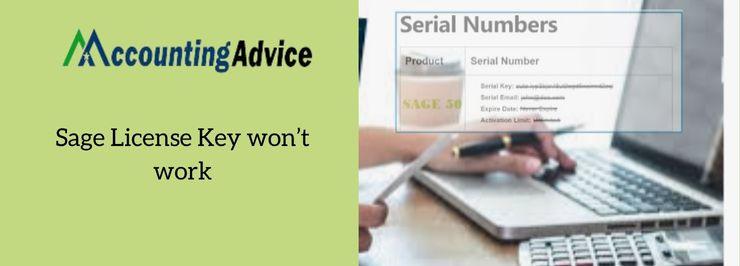
With its amazing bunch of features and tools, Sage 50 has been helping businesses streamline their accounting functions with improved efficiency. However, many of its users have reported that they are facing issues related to the Sage license key or activation key. If you are one of them, please go through this blog. Here, we will discuss some pretty simple methods to fix this commonly reported issue Sage License Key won’t work.
User Navigation
What Causes issues Sage License Key won’t Work ?
Some prominent reasons why users face such issues are listed below-
- The server is not activated
- Issues with the Domain Name Service (DNS)
- Workstations are unable to ping the server by name and hence return the incorrect IP Address
- The server is having a different version of Sage than that of the workstation
Read More : Resolved Activation Key for Sage 50 is Invalid or Could not be Read
How to Fix issues Sage License Key won’t Work ?
Here are some useful methods to fix such issues:
Method 1: Check if both the Computers are Using the Same Version
If both the computers are not using the same software version, one needs to be upgraded to match the versions. Here is how to do this-
- Open Sage 50
- Navigate to the Help section
- Click on the tab labeled Sage 50 Activation License and Subscription
- Now select the Change your Current version option
- Click OK
- Next, provide the Serial Number of the new version to activate it the new version
- After completion, Close Sage
- Open Sage 50 again
- Check if the error still persists.
Method 2: Check if your Data Path is Correct in your ini File
- Close Sage 50 on all computers
- Browse to C:\Programdata\Sage\Peachtree
- Locate the file named PeachtreeXXX.ini.
Please Note: xxx will be different as per the particular Sage 50 version installed. For example
- For Sage 50 2019 = Peachtree260.ini
- For Sage 50 2020 = Peachtree270.ini
- For Sage 50 2021 = Peachtree280.ini
- Right click on it and choose Edit
- Next, browse to the data path
- Check if the location is correct. It should point to the data path on the server, but with a mapped drive. If not, check if you have a mapped drive to the Share that includes the data on the server.
Method 3: Check if the Computer can Ping the Server
- Log in to the server
- Press WINDOWS + R keys together
- The Run command prompt will be displayed
- Type cmd
- Click OK to proceed
- Type ipconfig and press ENTER
- Note down the IPv4 Address
- Type Hostname and tab ENTER
- Note down the computer name
- Now go to the workstation
- Repeat Steps 1 to 9
- Type ping [server computer name]
- Press ENTER
- Check if the workstation gets a response from the server’s IP address finally, go back to the server and repeat Steps 12 to 14, by using the workstation’s name
Also Read : Sage Cannot Open Activation Key File
Final Words
We hope the troubleshooting methods mentioned above would help you a great deal to resolve the issues related to the Sage license key or activation key. You just need to spend a couple of minutes of your busy schedule and flip through the procedure. If you are still not able to fix this issue, or, if you experience any difficulties in carrying out the above-mentioned steps, you may consult with some experienced Sage professionals .
Accounting Professionals & Specialized Experts
Want quick help from accounting software experts? Get in touch with our team members who can install, configure and configure your software for you. Proficient in fixing technical issues, they can help you quickly get back to work whenever you encounter an error in Sage software. Our team is available 24/7 365 days to assist you. To get in touch.
Frequently Asked Questions(FAQs)
What benefits would I get if I Purchase a Multi-User License?
Here we list some of the benefits, if I purchase a multi user license–
1. It reduces the complexity in your operations.
2. You can perform a task on multiple fronts, at the same time
3. You can modify the inventory levels for loaded transactions
4. You can protect your business data from unauthorized access.
5. It makes the distribution of jobs extremely easy.
How can I Upgrade a Single-User License to a Multi-User License in Sage 50?
Please follow the steps below to upgrade a single user license to a multi user license in Sage 50 –
1. First, log off from the Sage 50 application.
2. Open Sage 50 on the server.
3. Navigate to the Help menu
4. Next, click on the tab named Sage 50 activation, Subscription and licensing.
5. Click on the change your current version option.
6. You will be prompted to accept the displayed terms
7. Click Ok to proceed
8. Enter your details on the serial number field
9. Click OK
10. Sage 50 will open automatically.
11. Close it again manually.
12. Verify if the details of the upgraded multiple licenses are reflecting
How can I Check the Number of Sage 50 Licenses?
To check the number of Sage 50 licenses you have or the number of the remaining licenses to be used, follow the steps below:
1. Log in to the relevant company as a user with admin rights
2. Click Maintain
3. Choose Users
4. Go to the Set Up Security section
5. The remaining license count will be displayed on top of the list of users
