Sage 100 Error 1904 Module Failed to Register
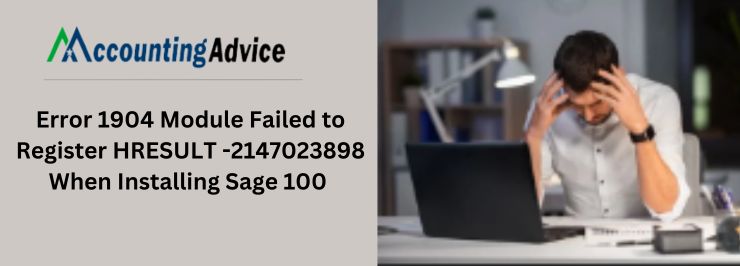
Sage continues to rage when it comes to offering some of the best financial and accounting solutions to various organizations; big or small. However, much like all other software, Sage also consists of various errors that can be quite a nuisance for the users. The sage 100 error 1904 module failed to register is one such error that one often encounters. So, let us take a look into the reasons, symptoms and solutions for this error.
User Navigation
Symptoms of Sage 100 Error 1904 Module Failed to Register
An example of this kind of error is:
Example: “Error 1904. Module C:\Program Files (x86)\SAP BusinessObjects\Crystal Reports for .NET Framework 4.0\Common\SAP BusinessObjects enterprise XI 4.0\win32_x86\crtslv.dll failed to register. HRESULT -2147010895. Contact your support Personnel. “Likewise, the file mentioned in the “failed to register” message could be any one of the following:
Pageobjectmodel.dll,crtslv.dll,saxmlserialize.dll, reportrenderer.dll, commonobjmodel.dll, objectfactory.dll, saxserialize.dll, undomanager.dll,requestmodel, datadefmodel.dll, sacommlayer.dll, cubedefmodel.dll, client doc, rptdefmodel.dll, rptcontrollers.dll, exportmodellev.dll, prompt.dll, or dtsagent.dll.Sage Error 1904 Module Failed to Register: The Causes
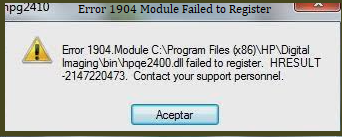
There are quite a few reasons for this error to occur, some of these are:
- A certain File has not been installed properly
- A damaged file
- There are certain programs like memory-resident and anti-virus programs that are running at the moment and utilizing any version of the file in question
- Improper Windows Security or Permissions not available in the User or account.
- While the Windows updates have been installed, the required reboot has not taken place.
Read More-: Sage 50 File System Error Number 3
Sage 100 Error 1904 Module Failed to Register: The Solutions
Let us take a look at the best-known solution for this error:
Solution 1: Installation and Functions
- Click ‘Ignore’. You will be surprised to know that this completes the client’s installation and Sage MAS 90 or 200 functions correctly.
Solution 2: Reinstalling along with the Additional security and Permissions:
- Start by mapping the Drive to the shared location above the “..\MAS90” directory, on the server where Sage 100 ERP is installed.
- Now navigate to the workstation as an Admin with ‘Full Control of the “..\MAS90” directory.
- This is the server where the Sage 100 ERP has been installed
- Now, go to the Workstation window desktop
- Launch Start, Control Panel, User Accounts, and Change User Account Control Settings.
- Now access the mapped drive location
- Lastly, right-click on Autorun.exe
- Select “Run as Administrator”, then install Workstation Setup
Solution 3: File Registration Manually
For this you will have to:
- Start by clicking on the ‘Start’ option
- Next, click RUN
- Now go to Open Field
- Type the command below where the field and the path are specified in the error.
- Click on OK
- Now, a message stating that the file has been registered will appear
Solution 4: Re-acquiring the Installation
- Try re-acquiring the installation files
- Extract again
- Reinstall
Solution 5: Restart the Machine
- Restart the Machine where the Error is recurring
- Install Sage 100
Also Read-: Sage 50 Error File System Error 3006
Conclusion
So, there you have it people, these are some of the main reasons, symptoms and solutions for the sage error 1904 module failed to register. However, if you continue to encounter any problems be sure to reach out to us at: +1800-964-3096 or [email protected] or join our LIVE sessions at www.accountingadvice.co for detailed solutions.
Accounting Professionals & Specialized Experts
Want quick help from accounting software experts? Get in touch with our team members who can install, configure and configure your software for you. Proficient in fixing technical issues, they can help you quickly get back to work whenever you encounter an error in Sage software. Our team is available 24/7 365 days to assist you. To get in touch.
Frequently Asked Questions (FAQs)
What are some of the Common Solutions requirements for resolving the Sage Error 1904 Module Failed to Register?
Some of the most common requirements before you apply the above solutions are:
1. Modifying the Windows Security correctly in order to ensure that the system Operations are not affected.
2. One needs to ensure that the data backup has been done before you proceed with the advanced settings.
What are the common Message Notifications one Receives for Sage Error 1904 module failed to register?
you might receive the message like:
Error: “1904. Module failed to register. HRESULT -<##########>. Contact your support personnel.”, when installing Sage 100 or installing the Workstation Setup for Sage 100
What are the main Reasons for the Sage Error 1904 Module failing to Register?
The main reasons can be:
1. Incorrectly installed file
2. Damaged file
3. The mandatory reboot has not been done.
