How to Resolve Sage 50 General.dat Error
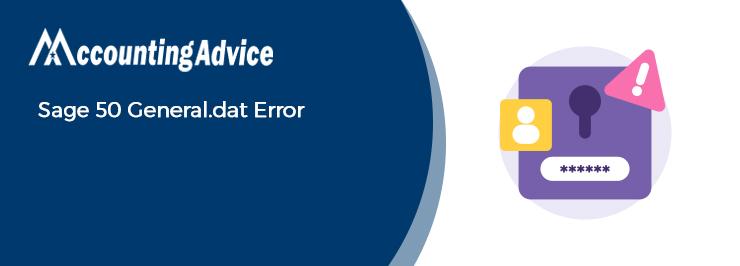
Sage 50 is fast consolidating its position as one of the most popular accounting software amongst businesses all over the world. With its rich assembly of features and automated tools, Sage 50 has helped businesses accomplish their accounting tasks more efficiently than ever before. However, it’s quite normal for accounting software to have issues and bugs and Sage 50 is no exception.
User Navigation
Many users have reported that they have faced the Sage 50 General.dat Error quite frequently of late. If you are also troubled by this error message, we can be of great help. In this blog, we will look at multiple ways to fix this issue once and for all.
Oh, wait! Before proceeding ahead, let’s get to know why this issue occurs at all.
There are various reasons for you to encounter the Sage 50 General. Dat Error. Some of the main reasons are:
- The userpref.dat file has been corrupted
- Maybe there has been a failure in the wireless network connection
- There are times when the Sage is running and the user might mistakenly end the w3dbsmgr.exe process.
- Also there are times when the Service Released has been installed and you might encounter the error.
- When you try to stop the Pervasive database as the program has been running.
- There are times when the system goes to sleep as the Sage is still running, that can cause the connection to break.
What Causes the Sage 50 General.dat Error?
Some prominent causes of the Sage 50 General.dat Error are listed below –
- The Company data folder is not located in the data path
- Improper file settings
- Incorrect permissions assigned to a shared folder
- Corrupt/Damaged file
- Bad sector on your hard drive
How to Fix Sage 50 General.dat Error?
Here are some easy ways to fix the Sage 50 General.dat Error –
Method 1: If the Company Data Folder is not Located in the Data Path
Please follow the instructions below-
- Browse to the folder that contains the company file listed
- Copy the entire data folder. For example, if the error message has listed the file as F:\Peachw\acmecorp\general.DAT, browse to the folder location F:\Peachw and copy the folder named acmecorp
- Navigate to your data path.
- Paste the folder you copied, into your data path
- Open Sage 50
- Check if you can open your company now
Method 2: If there is an I/O Error in .dat File that can be Reindexed
Please follow the instructions below-
- Go to the Help section
- Now click on Customer Support>>Service
- Click on the Integrity Check tab
- Choose Backup
- Give a suitable name to your backup
- Specify the location to save the backup
- Now select Save
- The Integrity Check window will pop up. Choose Reindex Files
- Click on the Reindex File List
- Choose the file listed in the error message
- Click OK to proceed
- If you receive a prompt stating that the file cannot be reindexed, go to the file location, right-click on the file name and click Properties. Uncheck the Read-only check box, if already checked.
- Now try again to reindex the file
- If the file was not read-only, but the attempt to reindex fails, you will have to restore a backup made before the error occurred.
Method 3: If there is an I/O Error in .dat File that Cannot be Reindexed Normally
Please follow the instructions below-
- You can run the Repair Company utility if you are facing an I/O error in a file that is not included on the reindex file list.
- If you receive a prompt stating that the file cannot be reindexed, go to the file location, right-click on the file name and click Properties. Uncheck the Read-only check box, if already checked. Now try again to reindex the file
- If the file was not read-only, but the attempt to reindex fails, you will have to restore a backup made before the error occurred.
Final Words
The troubleshooting methods mentioned above should help you to fix the Sage 50 General.dat Error on your system. If you are still not able to get rid of this issue, or, if you experience any difficulties in performing the above-mentioned steps, we would recommend you to speak to some seasoned Sage experts .
Accounting Professionals & Specialized Experts
Want quick help from accounting software experts? Get in touch with our team members who can install, configure and configure your software for you. Proficient in fixing technical issues, they can help you quickly get back to work whenever you encounter an error in Sage software. Our team is available 24/7 365 days to assist you. To get in touch.
Frequently Asked Questions(FAQs)
How can One Fix the Sage 50 Error?
In order to do this, you need to:
1. In order to start an automatic repair of your data, click Run repair.
Note: In case you use Remote Data Access in Sage 50 Accounts v27, the repair can be run within the main site.
2. In order to back up the data, click on OK next click OK again.
3. Once the errors are repaired, the Success window will appear
How can one Repair the Sage 50 Data?
In order to do this:
1. Go to the Start Menu
2. Go to Windows
3. Select All Programs
4. Click on Sage
5. Next click on Sage 50 Accounting
6. Now click on Company File Check & Repair.
7. With in Company Data File, click Browse inorder to select the file you wish to scan.
8. Finally Select the type of scan you want to do.
What is the main Reason for the Sage to keep Crashing?
The problem could simply be because of the access level within your Windows user. In order to test this, log on as an administrator and try to open Sage 50 Accounts. If you can not log on as an administrator, you need to try to run Sage 50 Accounts as an administrator: Next Right-click the Sage 50 Accounts shortcut, finally click Properties.
