Custom Reports Freezing After 2023 Update Sage 50
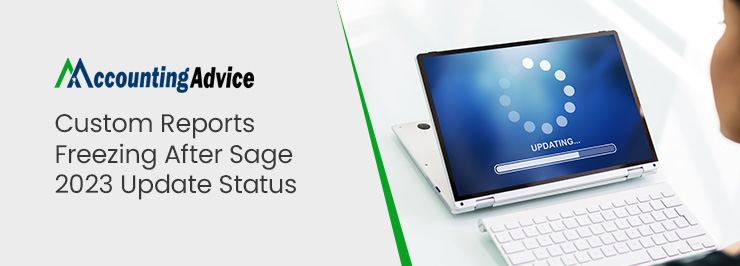
Sage is one of the most trusted accounting and finance software used by both large-scale and small-scale businesses. It has grown to be considered one of the most trusted names as it offers a smooth channel for various financial applications to take place. Some of the most remarkable features included keeping a track of income and expenses in various currencies, tracking inventory and managing the invoice. Not, just that, but this software is also suitable for various microbusinesses and freelancers as well who require a piece of better advice on how to maintain a well-organized account.
User Navigation
- What the Latest Sage Update 2023 Features
- What are the Symptoms of the Custom Reports Freezing after 2023 Update?
- How to Resolve the Custom Reports Freezing After 2023 Update?
- Solution 1: The Case of Damaged Userpref.dat File
- Solution 2: All Transactions in Large Company
- Solution 3: Checking the Company Size and the Number of Records
- Solution 4: The Anti-Virus
- Solution 5: Checking the Damaged Files in the Program Path
- Solution 6: Enabling IPv6
- Solution 7: Backup Restoration
- Solution 8: When the Action Runs as an Auto-Load Instead of as a Service
- Solution 9: Selected Asterisk Fields
- Conclusion
- Accounting Professionals & Specialized Experts
- Frequently Asked Questions (FAQs)
However, just like all things great, Sage is also not free from errors and glitches. One of the most commonly occurring problems has been the case of Custom Reports Freezing After the 2023 Update. So, what are these problems like and how to rectify them? Let us take a look.
What the Latest Sage Update 2023 Features
Before we get into the main problem, let us first take a look at some of the main features of the Sage 50 update 2023:
- Efile 1099s Via Aatrix
- Windows 11 Compatible
- Actian Zen v15.1 Database
- Modernized Help System
- Internet Explorer Dependencies Removed
- Dropped Support for Sage Intelligence Reporting
Read More : How to Fix Sage 50 Hangs on Startup
What are the Symptoms of the Custom Reports Freezing after 2023 Update?
There have been cases of the users reporting certain ‘erratic’ behavior of the software after the update 2023 was conducted.
Some of the commonly occurring signs include:
- The system not responding as well as it is expected to
- Slow and sluggish access to certain data files and folders
- The server growing completely unresponsive altogether
- The recurring of the same problems even after rectifying the issue
- Failed treatments include: reinstallation of Actian Zen, Purge Files for file clean up, the addition of more disk space, reinstallation of Sage, updating of all terminals
How to Resolve the Custom Reports Freezing After 2023 Update?
Here are a few top methods to resolve the issue. However, it is mandatory that one should be able to create the relevant backups and save all their important works before applying any of the below solutions:
Solution 1: The Case of Damaged Userpref.dat File
Before applying the above solution you must bear in mind this process will cause all the customized screen and preferences back to default. In this case, you will have to reapply for any other options or dashboard changes made by you.
- Go to the company directory
- Start by closing Sage 50 in all systems
- Click on the Windows key + E on the keyboard to launch File Explorer
- Look through the company’s directory
- You need to rename Userpref.DAT to OLDUserpref.DAT
- Close the File Explorer
- Now, once again open Sage 50 and Company
- Finally, the verification of the list loads needs to be conducted.
Solution 2: All Transactions in Large Company
Before you apply the above solution, you need to know that when you open a transaction list Window with a time frame, be sure to set it to ‘All Transactions’. This will allow the program to display all the transactions that have been conducted in the company for that location or area. However, don’t be surprised if this takes a long time, as this greatly depends upon the length of the list. To be more efficient, you can use filter criteria when selecting ‘All transactions’ in the list window. Also selecting small time frames like ‘This Period’ before you close the window. There are chances that this problem can affect one user and not the other.
Now let’s get into how to apply the solution:
- Select Data Range
- Browse the list and select ‘This Period’, ‘This Quarter’ or ‘This Year’
- Verify if the list loads have no issues
- You are done
Solution 3: Checking the Company Size and the Number of Records
To do so, you need to follow the below steps:
- Click select Help, Support Utilities and File Statistics
- Browse to the bottom of the list to ‘Grand Total’
- You will have to apply Purge in order to reduce the overall size if it exceeds 300000 KB or more
- Close down File Statistics
- Go to the list that is slow and set up the Date Range to All Transactions
- Let the list load, and allow a few minutes for it to do so
- Finally, check for the number of transactions that have been listed, this is on the bottom left side of screen
- You are done.
Solution 4: The Anti-Virus
- Disable the Anti-virus
- Conduct configuration of the Antivirus so as to avoid scanning your data path
- Program path on server and workstations Sage 50 us
- Now, configure Anti-virus to not scan the C:\Program Files (x86)\Action folder or the C:\Program Files\Action folder.
- You are done
Solution 5: Checking the Damaged Files in the Program Path
- Once again reinstall Sage 50
- Verification of Run list
- Check if it opens up with no problems
Solution 6: Enabling IPv6
- Configure the Windows OS and prefer IPv6 above IPv4
Solution 7: Backup Restoration
There are times when a simple restoration of backup is applicable in case the Maintenance drop-down list is empty.
Solution 8: When the Action Runs as an Auto-Load Instead of as a Service
- Start by closing Sage 50 on all the systems
- Open the Task Manager by clicking on Ctrl+Shift+Esc on your keyboard
- Click Select the Details or Processes tab and locate w3dbsmgr.exe (on 2023.0 and later, zenengnapp.exe
- Right-click on the Process and click on End Task and End Process
- Go to the Service tab, click on Sort by name and locate psqlWGE (on 2023.0 and later, Zen engine)
- Finally right-click on psqlWGE and select Start.
- You are done
Solution 9: Selected Asterisk Fields
- Go to Settings on the Window list located on top
- Once you have selected a column list, remove any item selected with a (*)
- You are done.
- One must bear in mind that those items with (*) at the end of the name will lead the list to load sluggishly.
- Hence, for each such list, Sage needs to perform an additional database call to extract information.
Also Read : Sage not Responding
Conclusion
So, there you have it, people. These are some of the top-rated solutions when you encounter custom reports freezing after the 2023 update issue. However, if in case you still continue to face issues, be sure to reach live chat out to us and call tollfree we will be more than happy to help you out.
Accounting Professionals & Specialized Experts
Want quick help from accounting software experts? Get in touch with our team members who can install, configure and configure your software for you. Proficient in fixing technical issues, they can help you quickly get back to work whenever you encounter an error in Sage software. Our team is available 24/7 365 days to assist you. To get in touch.
Frequently Asked Questions (FAQs)
What is Meant by Customs Report?
This is a report created by the user where the dimensions and the metrics are selected accordingly. The Dimensions includes city and browser, where as the Metrics include Sessions, Pageviews, Bounce rate among others. The user also gets to decide on how the display should appear like. It is mandatory that at least one dimension and one metric should be stated by the user.
What are the Benefits of the Customs Reports?
Some of the Major Benefits of the Customs Reports Includes:
1. Helps save time with the application of Automation
2. Helps in the creation of custom visualization
3. Assists in the accurate measurement of performance and ROI
4. Allows the mixing and matching of Data sources
5. Assists in enhancing team productivity.
What are the Major Benefits of Using the Sage Software for Business?
Some of the Main Benefits of Sage Software are:
1. Is responsible for storing all the financial data, hence, any scope of Human Error are essentially ruled out. With the accuracy offered, one can easily analyze the overall status of the business and forecast its aim.
2. The transactions and the cashflow can be checked ‘real-time’. It is specially beneficial in case you need to checkout the affordability of the costs of a certain ‘product venture’
3. Helps in enhancing the productivity as it is efficient in accomplishing great amount of task in far less time.
4. Is also quite an affordable product and can be a wonderful asset for businesses of all sizes, big or small. One can easily select from the subscription plans offered to suit your own requirements.
