Process for Filing 1099s and 1096s in Sage 50
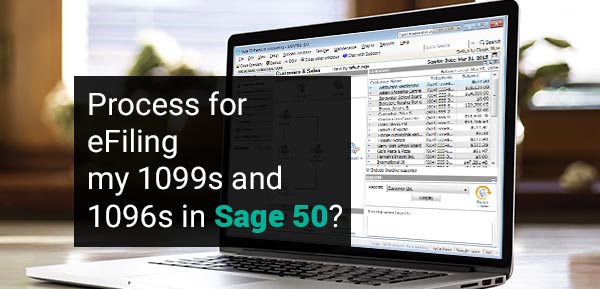
With the release of 2023.0, 1099 and 1096 forms no longer can be printed using the Forms menu in the previous version. To stay compliant with the current tax form updates, all customers with an action plan should be able to access 1099/1096 forms through the required reliable platforms.
User Navigation
- What is a 1099/ 1096 Form?
- Print 1096 Forms for 1099-Type Vendors
- Printing 1099 Forms
- 10966 Forms
- How to Fill in a 1096 Form?
- When is a Form 1096 due?
- How to Best Manage the International Workers and Stay Compliant?
- Using the Preview and Print 1099 Forms Filter Screen
- How to eFiling 1099s and 1096s in Sage 50
- Steps for eFiling 1099s and 1096s
- Final Words!
- Accounting Professionals & Specialized Experts
- Frequently Asked Questions(FAQs)
It is advised to stay compliant with the tax filing needs of your business, as it can be a tough task. For this, the government requires businesses to file 1099 and 1096 forms for any payments that are made to their contractors, suppliers, or vendors. However, Sage 50 features various tools to make the process much smoother. This blog post will explore in detail how to print 1099 and 1096 forms in Sage 50 so that users can stay compliant and avoid expensive penalties. From setting up one’s company details to filing the forms electronically, one can follow these steps to make sure that there is smooth sailing when it comes time to file taxes.
What is a 1099/ 1096 Form?
Before understanding what a 1099/1096 form is, you need to understand what a 1099 vendor is. It is simply a company or individual who does work for you but is not one of your employees. These vendors have the name because you must provide them with an IRS Form 1099 if you pay them more than $600 in a fiscal year. To keep your accounting books in order, you can send them Form 1099 even if they are not paid more than $600. Prior to actually making any such payments to 1099 vendors, gather all relevant information about them so that you can properly file 1099 forms during the tax season.
Read More-: How to Pay 1099 Vendors
Print 1096 Forms for 1099-Type Vendors
One can use the 1099 forms to print the year-end statements for the 1099-type vendors. Here the total amount of cash paid to this particular vendor for the entire calendar year is the actual amount printed within the 1099 form.
Sage 50 comprises of the following predefined vendor 1099 forms:
- Form 1099-MISC Preprinted: One can use this form to print 1099 miscellaneous income statements for vendors as needed by the IRS.
- Form 1099-INT Preprinted: One can use this form to print 1099 interest income statements for vendors as needed by the IRS.
Printing 1099 Forms
Use of the Preview and Print 1099 Forms Filter Screen
Once you select to print or preview a form, the preview and print filter screen is displayed. One does not have to make any changes to this display. The user can select the Print/Email or Print Preview option to print, email, or preview the form depending on the default filter settings. Likewise, if the user wishes to change the filter categories, they can do so using the different tabs available on the filter screen.
Using the Print/Email Tab
Within the Print/Email tab, the user can easily select the category they wish to use to print or email the form and utilize the filter options to refine the results within the selection grid.
- Refresh List: You can click to refresh the selection grid. One must click this option after launching the filter screen or making the required changes to the filter selections to check the right information within the grid.
- Selection Grid: This grid displays all of the vendors that meet the filter selection category. You need to select the vendors that you wish to include within the 1099 forms from the grid. All the required vendors are selected by default. One can manually select and deselect the vendors within the grid. One can also use the All and None links located above the grid to select all of the vendors or deselect all of the vendors within the grid. One can change the sorting of the vendors within the grid by clicking on the heading of the column that they wish to use to sort the vendors.
- Year: Select the year that you want to print 1099s.
- Use this Form: Selection of the form you wish to print.
- Customize this Form: Select this link if you wish to customize the selected form. The form will open within the Forms Design window.
- Adjust Limits: It is determined by the federal government regarding the lower limits that are to be printed within the 1099 forms. However, if you wish to manually adjust these limits, click this button.
- The 1099 and 1096 Forms: Lower Limits window will be launched and it is here that the user can make the required changes.
- Filter Vendors by: This allows the user to further specify the form that the user wishes to print.
- Vendor ID: In case you wish t to limit the 1099 forms within a certain vendor or range of vendors, enter the required vendor IDs here. In case the user wishes to filter for a certain vendor, you need to enter that vendor’s ID in both ID boxes. The user can also leave this filter selection blank if they do not wish to filter using the vendor ID.
- Active/Inactive: One can choose to limit the 1099 forms to active vendors only, inactive vendors only, or both active and inactive vendors. Vendors are made inactive by selecting the Inactive checkbox within the Maintain Vendors window.
- Options on Print Setup Tab.
One can select the Print Setup tab to assign the default printer for this form and set up the page margins. The file name for the form is also displayed within this tab. There is an Align option that the user can click if they need to adjust the alignment of the form.
10966 Forms
Form 1096 is the Annual Summary and Transmittal of U.S. Information Returns which is issued by the United States Internal Revenue Service (IRS).
According to the IRS, “An information return is a tax document used to report certain types of payments made by financial institutions and others who make payments as part of their trade or business.” The 1096 is generally a physical cover sheet for certain information returns about contractors. Form 1096 is utilized when submitting certain forms to the IRS on paper by mail. Those forms are:
- 1097
- 1098
- 1099
- 3921
- 3922
- 5498
- W-2G
Where can One Get a 1096 Form?
While one can file many forms online at IRS.gov, Form 1096 is different. As the main function of this form is to behave as a cover sheet for paper forms, it needs to be submitted as a printed form. One can download Form 1096, however, one needs to print it and submit it through mail. Likewise, the IRS utilizes scanning technology to intake physical forms, hence you should be sure to submit a scannable form.
Henceforth, you need to use an original form from the IRS. One can also order forms online at IRS.gov/forms.
How to Fill in a 1096 Form?
Start by, entering the following information:
- Filer’s Name
- Filer’s Address
- Contact Name
- Contact Telephone Number
- Email Address
- Fax Number
- Employer Identification Number (EIN) OR Social Security Number (SSN)
Next, enter the total number of forms that you need to file along with the 1096. Bear in mind that each 1096 might only be used for one type of form. For instance, In case you have sent out six 1099s, one might use one 1096 when submitting them. However, if the user has sent out six 1099s and two 1097s, they should use one 1096 for the 1099s and another 1096 for the 1097s.
Next, one needs to calculate and enter the total federal income withheld and the total amount reported for all the forms included in this 1096.
Finally, check the box next to the form you need to file. One might only check one box. Finally, sign and date the form.
How is Form 1096 related to the 1099 Form?
The 1096 form is essentially utilized as a summary page for many forms, including the 1099.
The 1099 form is applicable to document payments to contractors in amounts over $600. Hence, for example, in case you are a business and you hire a foreign contractor to create your website for $2500, you will need to issue a 1099 form to that contractor. One should then send a copy of that 1099 to the IRS along with a 1096 form. This form is used for all global contractors in or outside of the United States.
What is the difference between Submitting on Paper or Electronically?
Did you know that the Form 1096 cannot be filed electronically? It is only used along with paper forms. When filing the required forms electronically, you might need to file an appropriate electronic form.
When is a Form 1096 due?
Most times, the 1096 form should be submitted by the due date for the form it accompanies. However, there are a few exceptions: the deadline is February 28 when filing on paper by mail.
When submitting Form 1096 along with Form 1099-NEC, the deadline is January 31. However, when submitting with Form 5498, the deadline is May 31.
What happens if you don’t Submit a 1096 Form?
When you are not able to submit the form on time, those businesses that do not submit a 1096 form can be subject to the following penalties.
- Within 30 days of the deadline: $50 per form
- After 30 days but before August 1: $100 per form
- After August 1: $260 per form
- In cases of intentional failure to file: $350 per form.
How to Best Manage the International Workers and Stay Compliant?
The 1096 form is utilized only for contractors according to the IRS definition of contractors. Of course, other countries might also use different definitions for their workers. This makes classification and compliance a bit tough, especially if your workers live in more than one country. Also, Improper classifications can open one up to fines, penalties, and litigation.
What is the best Method to Pay Remote Employees?
Paying remote employees abroad can be quite a challenge. This is because the rules differ from country to country.
Bear in mind that without a local legal entity, it is almost impossible to employ people in other countries. Likewise establishing a local legal entity is also time-consuming and expensive. Any employer of record might be able to help, but be sure your chosen partner owns its legal entities and does not outsource the work over to others.
What Makes the EOR Partner the Safest way to Manage Global HR?
An employer of record provides the legal infrastructure that the user might require to hire employees in other nations. However, a good EOR partner can do far more than simply employ and pay the workers. They can also help you in the better management of employee benefits, time off, and issuing of local compliance.
These are some critical factors, as the cost of compliance violations in other nations can be quite high. Failing to follow the local labor laws can also lead to penalties and expose the company to potential litigation. In case you manage to create the news, the compliance issues could even compromise credibility in the eyes of customers and potential partners. That is why it makes sense to work with a reputable EOR partner who can help you navigate the waters of global compliance.
Make sure you always maintain Compliance: at Home and Abroad
Taxes can be rather complicated, even more so when you employ international contractors. Understanding Form 1096 requirements is important if you are a US-based company employing contractors and filing on paper by mail.
The 1099 Forms
One might require the use of 1099 forms to print year-end statements for your 1099-type vendors. The total sum of cash paid to this vendor for the entire calendar year is the amount printed on the 1099 form.
Sage 50 includes the following predefined vendor 1099 forms:
- Form 1099-MISC Preprinted: One can use this form to print 1099 miscellaneous income statements for vendors as needed by the IRS.
- Form 1099-INT Preprinted: One can use this form to print 1099 interest income statements for vendors as needed by the IRS.
Printing 1099 Forms
One might require the use of 1099 forms to print year-end statements for your 1099-type vendors. The total sum of cash paid to this vendor for the entire calendar year is the amount printed on the 1099 form.
Sage 50 includes the following predefined vendor 1099 forms:
- Form 1099-MISC Preprinted: One can use this form to print 1099 miscellaneous income statements for vendors as needed by the IRS.
- Form 1099-INT Preprinted: One can use this form to print 1099 interest income statements for vendors as needed by the IRS.
Printing 1099 Forms
- Click Select Forms from the Reports & Forms menu option.
- Next, select Tax Forms.
- The Select a Report or Form window will be launched with the Forms list as displayed.
- Click Select the 1099 form the user wants to print from the Forms list.
- Next, Click the Preview and Print option located below the sample image of the form.
- The Preview and Print 1099 Forms filter screen will be launched.
- You need to make your filter selections. In the Payment Method filter, click select the type of payments to include when calculating the 1099s.
Note: Click Refresh List after launching the filter screen to view the details within the selection grid. Also, be sure to click Refresh List after making any filter selections to view the updated information within the grid. Once you click Print/Email, forms will print based on the current filter selection criteria irrespective of what the user might have previously selected in the grid.
- Finally, Click the Print/Email option to print the forms.
Using the Preview and Print 1099 Forms Filter Screen
Once the user chooses to print or preview a form, the preview and print filter screen is displayed. One does not have to make any changes to this screen. The user also can select the Print/Email or Print Preview option to print, email, or preview the form depending on the default filter settings. However, if you wish to change the filter selections, the user can do so using the various tabs on the filter screen.
- Using the Print/Email Tab: Within the Print/Email tab, the user can choose the criteria they wish to use to print or email the form and use the filter options to refine the results within the selection grid.
- Refresh List: One will require a Click to refresh the selection grid. One must click this option after opening the filter screen or making the required changes to the filter selections to see the correct details within the grid.
- Selection Grid: This grid displays all of the vendors that meet the filter selection criteria. You need to select the vendors that you wish to include within the 1099 forms from within the grid. All of the vendors are selected by default. One can manually select and deselect the vendors within the grid. Likewise, the user can also use the All and None links above the grid to select all of the vendors or deselect all of the vendors within the grid. The user can change the sorting of the vendors within the grid by clicking on the heading of the column that you wish to use to sort the vendors.
- Year: Choose the year that you require to print 1099s.
- Use this Form: Choose the form you wish to print.
- Customize this Form: Click Select this link if you wish to customize the selected form. The form will be displayed within the Forms Design window.
- Adjust Limits: The federal government determines the lower limits that print on 1099 forms. However, if you wish to manually adjust these limits, click on this option. The 1099 and 1096 Forms – Lower Limits window will be displayed open and one can make the required changes.
- Filter Vendors by: This allows you to further specify the form that you want to print.
- Vendor ID: If you want to limit the 1099 forms to a particular vendor or range of vendors, enter the vendor IDs here. If you wish to filter just for one vendor, enter that vendor’s ID in both ID boxes. You can leave this filter selection blank if you do not wish to filter by vendor ID.
- Active/inactive: One can choose to limit the 1099 forms to active vendors only, inactive vendors only, or both active and inactive vendors. Vendors can be made inactive by selecting the Inactive checkbox within the Maintain Vendors window.
- Options on Print Setup Tab: Click select the Print Setup tab to assign the default printer for this form and set the page margins. The file name for this form is also shown on this tab. There is an Align option that the user can click if they need to adjust the alignment of the form.
How to eFiling 1099s and 1096s in Sage 50
It is always recommended to take help from Sage trained experts who can help in every way. In such situations, get in touch with the Accounting Advice professionals. Their toll free number is.They will immediately offer you with the resolutions so that your work and important tasks does not get hampered at any point of time.
Steps for eFiling 1099s and 1096s
Here are the sequential steps to e-file 1099s and 1096s in Sage 50 –
A. Select the Proper Form
- Click on Employees & Payroll
- Go to Forms
- Choose one of Federal Forms or Reports & Forms
- Now click on Tax Forms.
- Double-click on Payroll Tax Forms
- Click on the Available Forms section
- Specify [Year] 1099-INT [Year] or 1099–MISC
- Set the Filing period as Yearly,
- Choose the correct year
- Click OK to continue
- The 1099 Setup Wizard will be displayed on your screen
- Select your preferred option,
- Click Next to proceed
B. Verify the Information
- Check whether the Payer Identification Number (PIN) is correct
- Select the correct EIN or SSN
- Click Next.
- Check the Payer information
- Click Next to proceed
- Select the proper Tax Preparer Type
- Click Next
- The Third-Party Preparer Information window will open up
- Specify the details in appropriate fields
- Click Next to proceed
- Verify if all the State and Locality authority/items are correct,
- Click on Next.
- Specify your preferred options on the Data Verification screen
- Click Next.
- Specify your options on the Recipient Identification Numbers screen
- Click Next.
- Choose your preferred options on the Multiple Data Files window
- Click Next.
- The W2/1099 Preparer worksheet will appear
- Check whether all the information highlighted in blue is correct
- Click on the Next Step tab
- Proceed to check the highlighted information
- Click on Next Step until the 1099 Printing and Filing Options window is displayed on your screen
C. E-File and/or Print the 1099s
- Select one from Select My Own Options or Complete 1099 e-filing Service
- To print the forms, tab on Select My Own Options
- Next, specify the forms you need to print
- Click Next to continue
- Check the selections made from the previous page
- Click Next.
- Choose the option you prefer for divider sheets
- Click Next.
- Click Next to Review Data.
- Click on the Next Step tab
- Click OK to continue
- Click on Next Step. Repeat the entire process to review all the forms.
- If you have selected the e-file option earlier, the Aatrix Secure e-file window will be displayed
- Follow the instructions displayed on your screen and finish the process.
We hope the sequential steps mentioned above have cleared all of your doubts related to e-filing 1099/ 1096 forms in Sage 50.
Also Read-: Accounts Payable in Sage 50 2015 for 1099 Correction
Final Words!
They can guide you during the whole process of eFiling the 1099s and 1096s in Sage 50 and also offer tips for an enhanced work output. The Sage 50 customer support team at Accounting Advice is always available at the toll free number .
Accounting Professionals & Specialized Experts
Want quick help from accounting software experts? Get in touch with our team members who can install, configure and configure your software for you. Proficient in fixing technical issues, they can help you quickly get back to work whenever you encounter an error in Sage software. Our team is available 24/7 365 days to assist you. To get in touch.
Frequently Asked Questions(FAQs)
What is Reported on a Form 1099-MISC?
A Form 1099-MISC includes various types of payments. The following boxes are mostly used:
🔹 Box 1 – To report amounts you paid for rent ( against equipment, machinery and real estate )
🔹 Box 2 -To report royalty payments including the royalty fees paid already to the franchisors.
🔹 Box 3- To report other income including the prizes received where the relevant service was not provided. Also includes the wages due to the deceased employees, which were later disbursed to the beneficiaries.
What is the Procedure to Print or E-file the State Quarterly Forms?
🔹 Go to the Reports and Forms menu,
🔹 Select Forms
🔹 Click Tax Forms.
🔹 The Select a Report or Form window will be displayed
🔹 Next, double-click on Payroll Tax Forms
🔹 Click on the State form type
🔹 Select your state.
🔹 Specify the concerned state for which you wish to print /e-file.
🔹 Click on the select filing period section
🔹 Specify the year and quarter
Please Note: If you click on a new form, you will need to again select the year and quarter of your choice.
🔹 Click OK to continue
🔹 Follow the instructions shown on the screen
How can I Print 1099 and 1096 Forms in Sage 100?
To print 1099 and 1096 Forms in Sage 100:
🔹 Click on Reports
🔹 Click to open Form 1099 reporting
🔹 Go to 1099 reporting visual
🔹 Click on form to use tab
🔹 Click New
🔹 Specify the form type to use (from Dividend, Interest and Miscellaneous)
🔹 Now, specify the 1099 calendar year
🔹 Choose the merchant category
🔹 Type in the minimum amount payable to the vendors, along with the year to date payments. this amount needs to be either equal to or more than the amount you entered
🔹 Check and confirm all the information related to the company
🔹 After you accept the terms & conditions, a 1099 window would appear
🔹 Click next to proceed
🔹 In the checklist wizard, click on the print check list tab in order to print all the steps of the 1099 form
🔹 Tap on Finish
🔹 Follow these steps to complete the form in the next window too
🔹 Once the details have been confirmed, the processing of the 1099/1096 forms will be initiated.
🔹 Now to decide the look of the form, choose the print format
🔹 Select suitable forms
🔹 Click the forms viewer to acknowledge and check the details in your form
🔹 Click next to display the form
Who is responsible for the Submission of the 1096 Form?
It is the responsibility of the employer or payer to submit the 1096 form when submitting the required forms to the IRS by mail-per-form. Employees and contractors do not need Form 1096 when submitting their taxes.
Do you still Need a Form 1096 if you File Online?
In case you submit your forms electronically, you do not require the Form 1096. This form is only utilized in conjunction with paper forms that are submitted by mail. Likewise, permission, software, and alternate forms may be required to file online.
Finally, you need to know that every situation is unique, hence make sure you know what is required for your business.
