How to Synchronize Pre-Note Approval Status and Direct Deposit Fee-Payment Information in Sage 50?

Sage 50 is one of the most premier accounting software programs used by several small and medium scale business owners around the world for their accounting, payroll, and financial management needs. The software and its various features and services are designed to reduce human error and provide effective means to run a business. One such feature on Sage 50 is the pre-note & Synchronize Pre-Note.
User Navigation
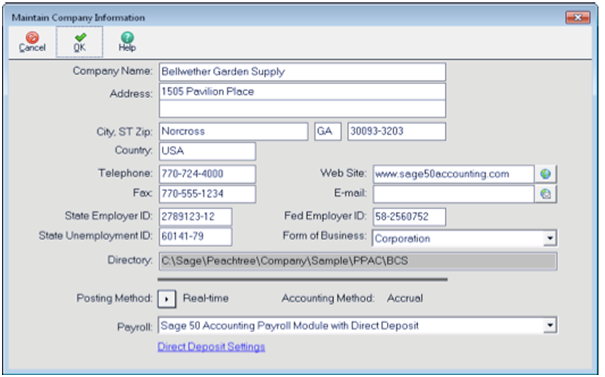
In this post, we are going to dig deep into what is a pre-note in Sage 50, what are direct deposits pre-note & How do you synchronize Pre-note Approval Status and Direct Deposit Fee-Payment Information in Sage 50.
Read More : Sage 50 EFT Direct Deposit Integration Setup
What is a Pre-Note in Sage?
A pre-note (or prenotification) is a zero dollar test to validate the employee bank account information. Pre-notes are sent and verified before direct deposit payroll can be processed.
A pre-note test transaction gets sent to the bank to make sure that the provided employee account information is valid before setting up a direct deposit transfer to pay the employee. After the bank routing and account numbers are entered, the pre-note status is pending. After the pre-note period has passed, the status changes to complete. An employee direct deposit bank account pre-note status must be complete before direct deposit payroll can be processed and deposited into that bank account.
Why do you Need Pre-Notes?
Here are a few reasons why you need to use pre-notes in Sage 50:
- Pre-Notes are among those important transactions which you would always require for each and every direct deposit employee in the Sage accounting solution’s Payroll essentials.
- The primary function of Pre-Note is that it allows the employees to receive a manual or even a paper check at times for the first pay run which is done just after the company sets up a direct deposit.
- Also, Pre-Notes make it easy for the companies and the accounting experts to make lesser errors
- Last but not the least, they make the process of Sage 50 direct deposits easy and efficient.
Steps to Synchronize Pre-Note Approval Status and Direct Deposit Fee-Payment Information in Sage 50
When pre-notes have been approved by your ‘company and employees‘ financial institution, the approval status information is transmitted to your Sage 50 desktop application by the Sage 50 Direct Deposit administrator. Similarly, when direct deposit paychecks have been successfully processed, the administrator also transmits information about the funds withdrawn from your company account to cover direct deposit payroll processing.
You need to download the pre-note approval information so that you can generate Sage 50 Direct Deposit payrolls. You need to download the fee-payment information so that Sage can update your company general journal with a new entry. This entry is necessary so that you can properly reconcile your company bank account. To download both approval information and fee-payment information, you use the WebSync Wizard – Direct Deposit Confirmation window in pretty much the same fashion as you use to sync direct deposit pre-notes and paychecks.
Synchronizing Pre-Note Approval and Fee-Payment Information
Whenever your company and employee pre-notes are approved, your company is charged a fee for processing the notes. So when you download pre-note approval to your Sage 50 desktop, you also download fee-payment information. Downloading this information in turn creates a general journal entry reflecting payment.
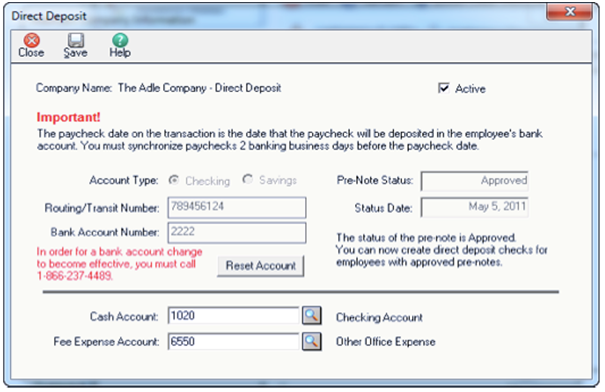
- From the Services menu, select WebSync Wizard. You can also get to the wizard through the Sage Direct Deposit Center.
- In the WebSync Wizard – Introduction window, enter your email address and password; then select Next.
- In the WebSync Wizard – Select Services window, select Sage 50 Direct Deposit and then Next.
The wizard checks for existing direct deposit information, following which the Sage WebSync Wizard service – Direct Deposit Confirmation window appears. This window displays the approved pre-notes, as well as the fee-payment entry made to your general journal. At the same time, the Sage 50 Web Transaction Center window appears, further confirming acceptance.
Once the pre-notes are approved, if you return to the Direct Deposit window, you will see that the Pre-Note Status box contains the word “Approved.” If you select one of the approved direct deposit employees in the Maintain Employees/Sales Rep window and then select the Direct Deposit tab, you will see that the Pre-Note Status box also contains the word “Approved.”
Synchronizing Direct Deposit Fee-Payment Information
Following the successful completion of a direct deposit payroll transaction, you download fee-payment information to your Sage 50 desktop.
Note: To ensure that the Sage administrator has ample time to transmit the fee-payment information to your Sage 50 desktop application, you should always wait until the next calendar day following payday to sync the general journal entries.
- From the Services menu, select WebSync Wizard. You can also get to the wizard through the Sage Direct Deposit Center.
- In the WebSync Wizard – Introduction window, enter your email address and password; then select Next.
- In the WebSync Wizard – Select Services window, select Sage 50 Direct Deposit and then Next.
The wizard checks for the fee-payment information, following which the WebSync Wizard – Direct Deposit Confirmation window appears displaying the entry made to your company’s general journal to reflect payment of the direct deposit fee.
Also Read : What is a Prenote in Sage
Final Words!
We hope the information given in this post helps you to understand pre-note, direct deposit pre-notes in Sage 50 & Synchronize Pre-Note. For more information or assistance regarding the same, please call or write to our expert Sage technicians who work round the clock to resolve all your queries and concerns.
Accounting Professionals & Specialized Experts
Want quick help from accounting software experts? Get in touch with our team members who can install, configure and configure your software for you. Proficient in fixing technical issues, they can help you quickly get back to work whenever you encounter an error in Sage software. Our team is available 24/7 365 days to assist you. To get in touch.
Frequently Asked Questions(FAQs)
What is a Pre-Note Authorization?
A Pre-Note Authorization file is a test EFT that is sent to the bank so they can verify the EFT account numbers are correct. Note: Before beginning electronic funds transfers, the receiving bank often requires a pre-note authorization file.
How Important is Pre-Note and is it Necessary?
Honestly, pre-notes are optional, however, if sent, the pre-note must precede the first live entry by at least three banking days.
How Long Does it Take to Pre-note?
When initiating a pre-note for Direct Deposit, it is important to remember that it may take several days, and sometimes 2 to 4 weeks, to process the paperwork.
What is a Pre-Note Credit from Social Security?
A Pre-note credit from Social Security is a zero dollar payment transmission from SSA to notify an FI before sending the first actual payment to the account. A form was previously used to send a reclamation request to FRBNY for IDD payments to certain countries which is now superseded by form SSA-1710.
